To manage teacher/class accounts, you must first:
- log in to www.storyplayr.com with your administrator account (Storyplay’r’s teams will provide you with the login information for this account beforehand),
- click on the red button in the top left corner to access the administration page of your account and class accounts,
- click on the « Classes » button.
You have a screen that looks like this one (in the case below, 2 class accounts have already been created) :
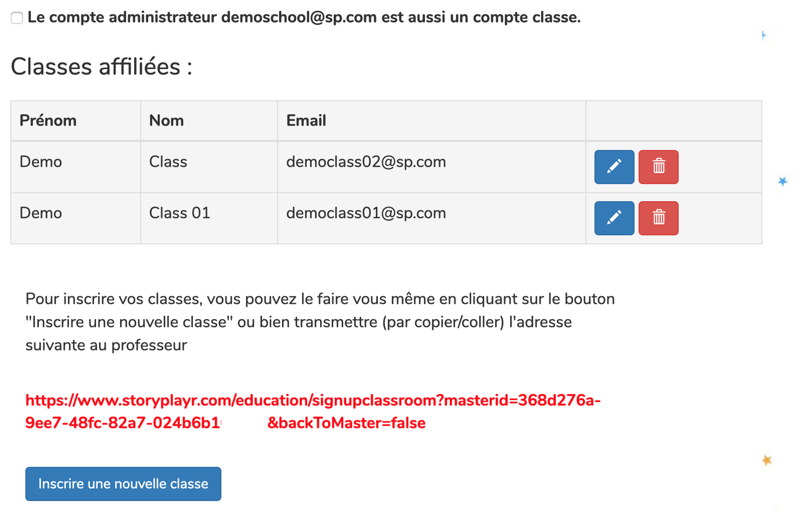
Creation of a new account
When you create a new account, you have 2 options :
- click on the link « Register a new class » to register the classes yourself as an administrator
- give the teacher the link indicated in red so that he or she can register himself or herself
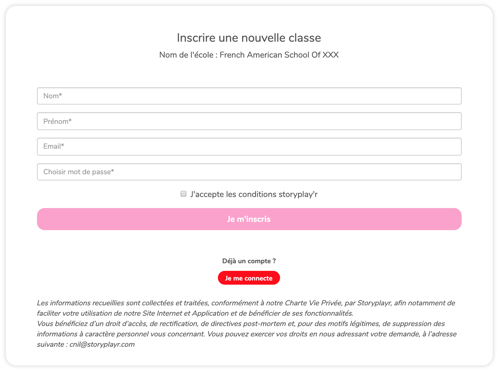
Each class has its own account with email and password that can be used on several computers (or tablets) of the same class.
Deleting an account
To delete a teacher account, simply click on the trash can and confirm. Deleting the teacher account will delete all the related items, i.e. :
- student accounts
- reading challenges
- recorded narrations
Change of teacher, change of email address
You can also choose to keep all the attached information and simply change the attached email address by clicking on the blue pencil.
If a new teacher wants to access this new account but you no longer have the password of the old teacher, the new teacher will be able to reset it by clicking on « Forgot password » from the authentication page at Storyplay’r.












