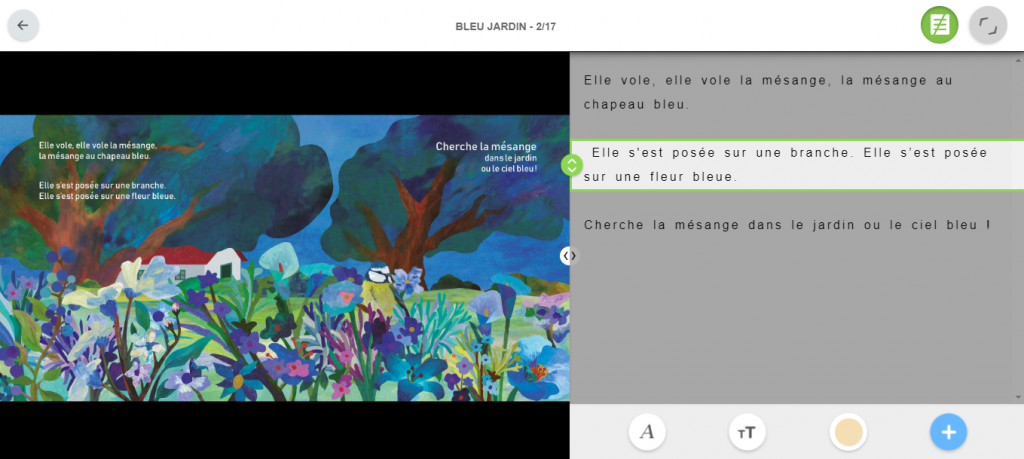The Spacing and reading ruler functions are only available with a monthly or yearly reading aid subscription.
To help children with reading difficulties, Storyplay’r has put in place several strategies to make the text decoded readable.
For each story, you have the possibility to change:
- The line spacing
- The space between letters
- The space between words
- The reading ruler.
To use one or more of these four parameters, you must first choose a book.
Then display the text by clicking on this icon in the upper right corner:
Once the text is displayed on your screen, click on this icon at the bottom right:
Several settings are proposed to you of which :
The line spacing
 By clicking on this icon, you activate the line spacing, the distance between each line. Storyplay’r offers you three different line spacing settings, depending on your preferences.
By clicking on this icon, you activate the line spacing, the distance between each line. Storyplay’r offers you three different line spacing settings, depending on your preferences.
The space between letters
 By clicking on this icon, you activate the space between the letters, more or less close or far between them. There are three possible spacings.
By clicking on this icon, you activate the space between the letters, more or less close or far between them. There are three possible spacings.
The space between words
 By clicking on this icon, you activate the space between the words, more or less close together or far apart. There are also three possible spacings.
By clicking on this icon, you activate the space between the words, more or less close together or far apart. There are also three possible spacings.
The reading ruler
 By clicking on this icon, you activate the reading rule. It allows you to frame two lines so that following the reading and the readability of the text are easier and optimized for maximum concentration. It allows you to follow the text with your finger as a child naturally does. To slide the reading ruler, simply hold it down with the computer mouse, or your finger if you are on a tablet.
By clicking on this icon, you activate the reading rule. It allows you to frame two lines so that following the reading and the readability of the text are easier and optimized for maximum concentration. It allows you to follow the text with your finger as a child naturally does. To slide the reading ruler, simply hold it down with the computer mouse, or your finger if you are on a tablet.
If you wish, it is possible to use these four features together. Once you have selected your setting(s), all you have to do is click on the cross at the top right of your screen and enjoy a more readable reading!