Why choose this option?
Storyplay’r has its own software to record the voice. However, in 1% of cases, some of our users have technical difficulties recording their voice and creating narrations on Storyplay’r.
As a solution, we suggest you upload your favorite software to record the voice and then upload your sound files on Storyplay’r.
Follow these steps to use this particular option.
Choose an audio recording software
There are many software under Windows and Mac. The most famous is Audacity, a free software, you can upload and set up from this website:
Audacity, le logiciel libre pour enregistrer et éditer vos fichiers audio
With this software, you have to record your voice for each page of the story and export a sound file (in MP3 format for example) on your computer. It will be this sound file you will import on Storyplay’r then.
Activate upload option
This option is not activated in the default settings. To do it, you need to:
- Click on « Account » in the top right corner
- Click on the button « Settings » and a screen appears:
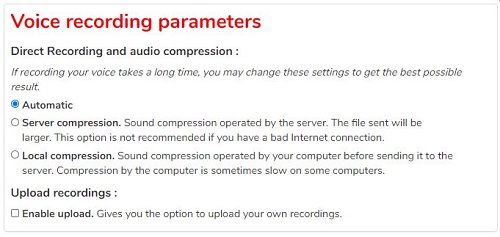
- You just need to click on « Enable upload » and « Refresh ».
Upload your recordings
When the option is activated, a new blue button « Upload » appears under each page of a story:

When you click on this button, we ask you to choose a sound file. You just have to choose the file created just before thanks to the audio recording software. Well done!












